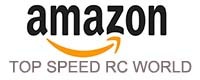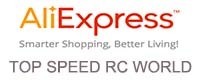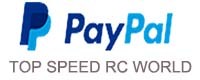WishList
Creating a Wish List
TOP SPEED RC WORLD web site users can create Wish Lists. Our Wish List interface allows you to compile a list of items that you'd like to have in the future (either as gifts from others or purchases for yourself). To create and add to such a list simply click the "Add to Wish List" graphical or text link which is displayed on the product pages or on a majority of our product listing pages; such as search results or category listings. If you are not yet a registered Wish List user, you'll be automatically prompted to fill out an "Account Set Up" page as part of the "Add to Wish List" process.
If you want others to be able to find and purchase from your Wish List by using the Wish List Search on our site, be sure to check the box preceding "Make my wish list public" in the Wish List area of your Account Information page. Doing so will allow others to find your Wish List via searching by location (name, city, state, country) or by e-mail address. Unique identifiers such as your birthdate and personal traits can also be included; helping others to find your Wish List.
You can adjust needed quantities of items within your Wish List by changing the values in the quantity field and clicking the "Save Changes and/or Buy Selected" button. If you change an item's quantity to zero ("0") the item will remain within your Wish List but others will not be able to see it when viewing your Wish List. This allows you to keep consumable items on your Wish List. For example, if you have plenty of your favorite glue on hand, but want to keep it on your Wish List, decrease it's quantity to zero so that others will not purchase it for you at an inappropriate time. When you need more you can increase the quantity. The quantity of any item purchased from your Wish List will be decreased within your Wish List once an order has been finalized. To completely remove an item from your Wish List, click the delete "X" graphic in the "Remove From List" column for that item. You can also provide optional item-specific comments. Clicking the "Save Changes and/or Buy Selected" button will save additions to or changes to the comment fields.
If you want others to be able to find and purchase from your Wish List by using the Wish List Search on our site, be sure to check the box preceding "Make my wish list public" in the Wish List area of your Account Information page. Doing so will allow others to find your Wish List via searching by location (name, city, state, country) or by e-mail address. Unique identifiers such as your birthdate and personal traits can also be included; helping others to find your Wish List.
You can adjust needed quantities of items within your Wish List by changing the values in the quantity field and clicking the "Save Changes and/or Buy Selected" button. If you change an item's quantity to zero ("0") the item will remain within your Wish List but others will not be able to see it when viewing your Wish List. This allows you to keep consumable items on your Wish List. For example, if you have plenty of your favorite glue on hand, but want to keep it on your Wish List, decrease it's quantity to zero so that others will not purchase it for you at an inappropriate time. When you need more you can increase the quantity. The quantity of any item purchased from your Wish List will be decreased within your Wish List once an order has been finalized. To completely remove an item from your Wish List, click the delete "X" graphic in the "Remove From List" column for that item. You can also provide optional item-specific comments. Clicking the "Save Changes and/or Buy Selected" button will save additions to or changes to the comment fields.